Installing Trends.Earth¶
QGIS installation¶
Before installing the plugin, QGIS version 3.22 or higher needs to be installed on your computer.
Download QGIS¶
To install the plugin, you must have QGIS version 3.22 or higher. Download the appropriate installer depending on your operating system:
Install QGIS¶
Once the installer is downloaded from the website, it needs to be run (double click on it). Select the Default settings for all options.
Installing older versions of QGIS¶
Older versions of QGIS can be accessed at the below links. We recommend the
latest version of QGIS (see instructions above) but the below links might be
useful if you have a specific need for accessing an older version of QGIS
(for example if you need to install an older version of  ).
).
Trends.Earth installation¶
Kuna njia tofauti za kufunga  , kutegemea kama unataka kufunga toleo imara (ilipendekezwa) au toleo la maendeleo.
, kutegemea kama unataka kufunga toleo imara (ilipendekezwa) au toleo la maendeleo.
Installing the stable version (recommended)¶
Njia iliyopendekezwa ya kufunga  ni kupitia QGIS. Ili kufunga kutoka ndani ya QGIS, uzinduzi wa kwanza wa QGIS, kisha uende kwenye Plugins kwenye bar ya menyu hapo juu ya programu na uchague Dhibiti na usakanishe Plugins.
ni kupitia QGIS. Ili kufunga kutoka ndani ya QGIS, uzinduzi wa kwanza wa QGIS, kisha uende kwenye Plugins kwenye bar ya menyu hapo juu ya programu na uchague Dhibiti na usakanishe Plugins.
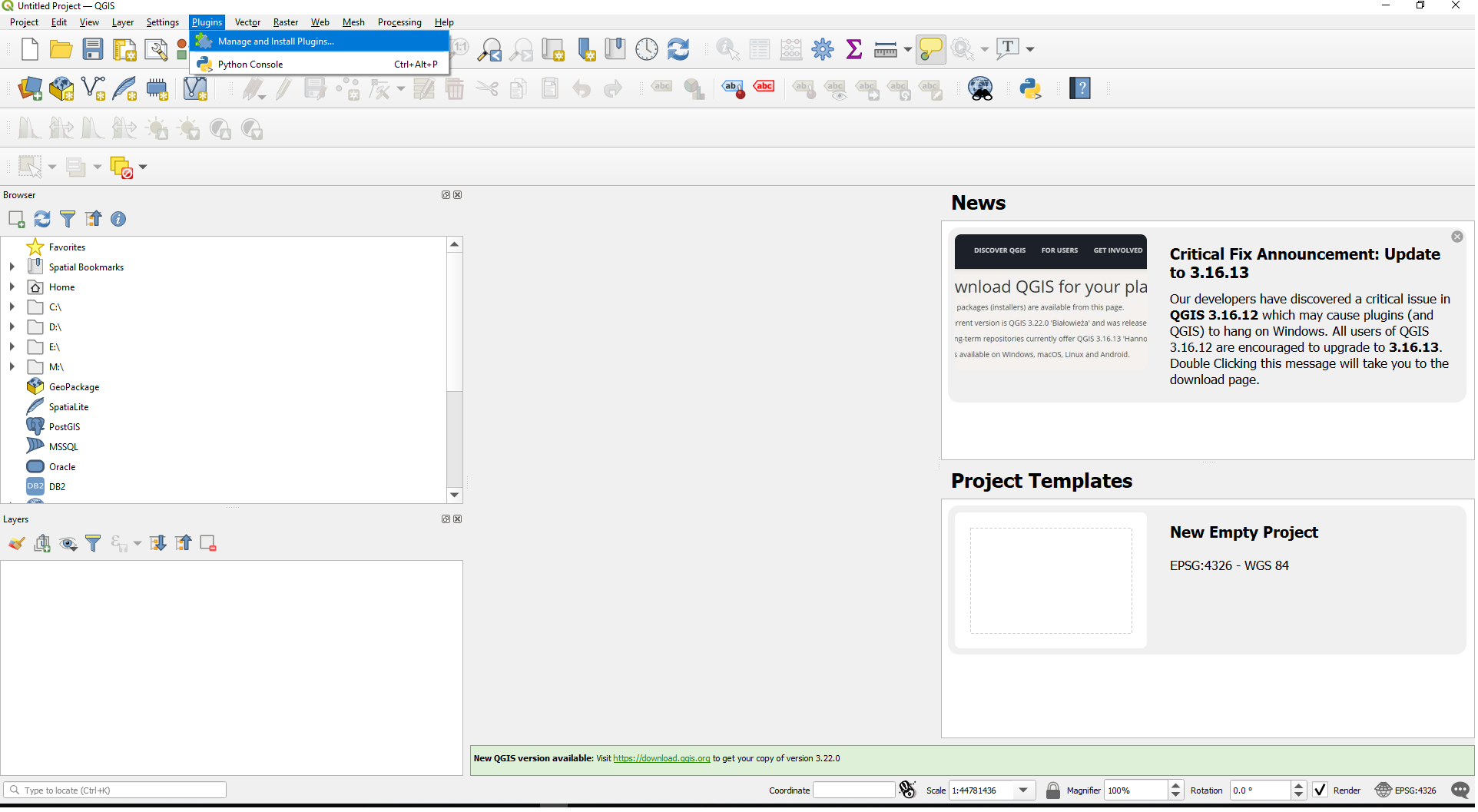
Then search for a plugin called trends.earth and select Install plugin at the bottom right of the screen.
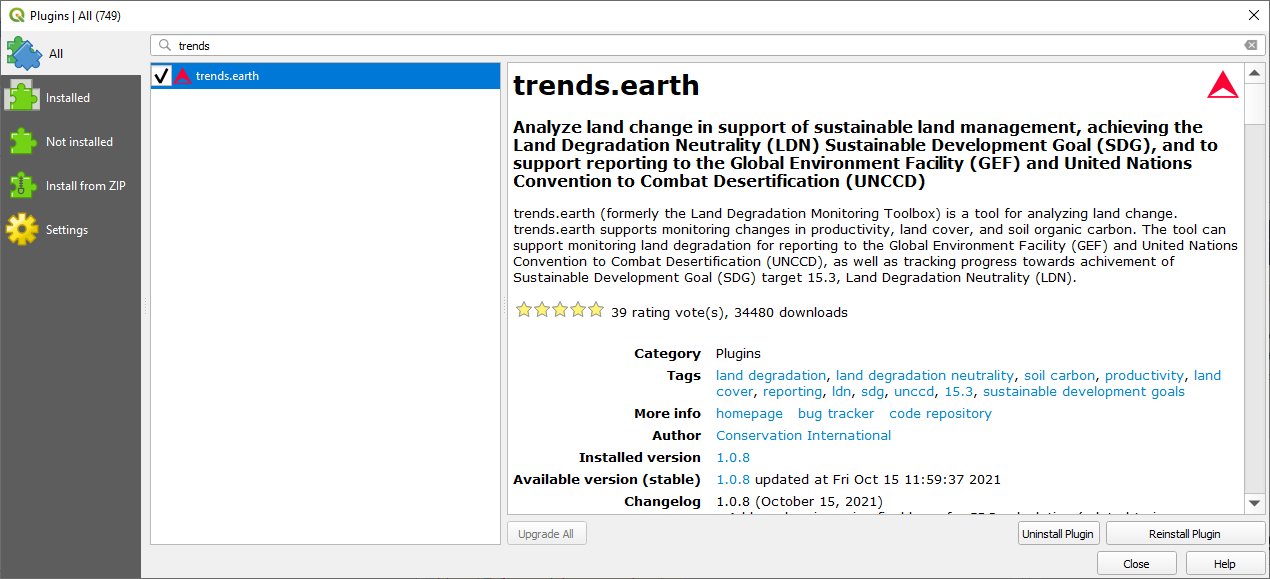
If your plugin has been installed properly, there will be a menu bar in the top left of your browser that looks like this:
If problems arise during installation¶
If you encounter any issues when installing or upgrading the plugin, we recommend you
try the following before contacting the developers of  :
:
Try restarting QGIS after installing or upgrading the plugin - this can solve many common installation issues.
If you are having a problem upgrading the plugin, try uninstalling the old version of Trends.Earth before installing the new one. This can be done from within the Installed tab of the plugins window.
If the above don't work, please contact us at trends.earth@conservation.org.
Installing the development version (advanced users)¶
Kuna njia mbili za kufunga toleo la maendeleo ya Plugin. Kwa maelezo zaidi, angalia README for  .
.
Trends.Earth registration¶
To Register, click the Register for Trends.Earth (step 1) button from the "Settings" dialog box under Trends.Earth login information.
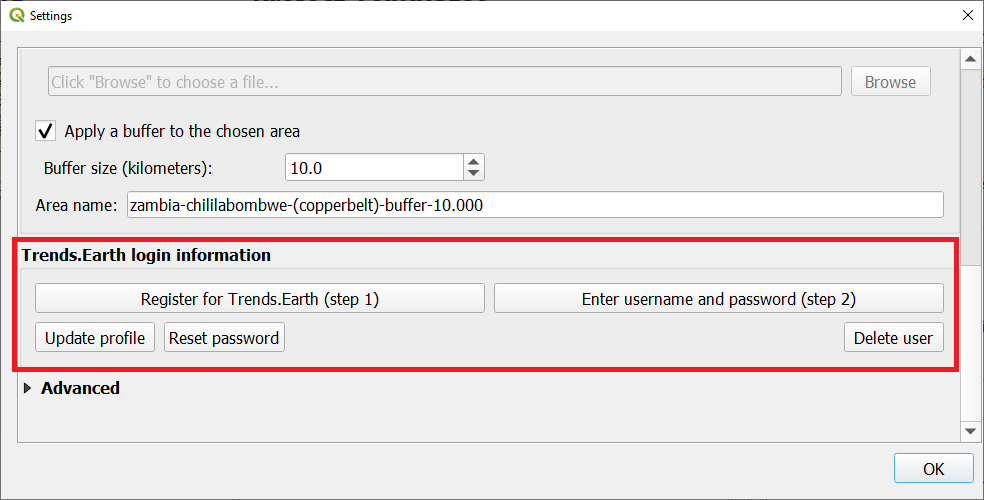
Ingiza anwani yako ya barua pepe, jina, shirika na nchi.
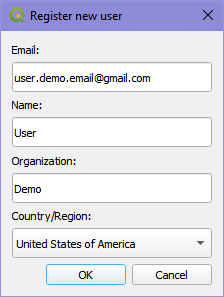
Select Ok and you will see a message indicating your user has been registered.
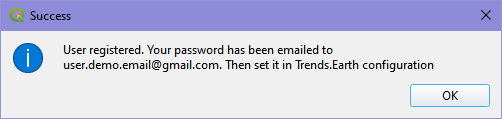
4. After registering, you will receive an email from api@trends.earth with your password. If you don't see the email in your inbox after 15-20 seconds, please check your spam folder in case the email was sent there. Once you receive this email , click on the "Edit selected configuration" icon in the "Settings" dialog:
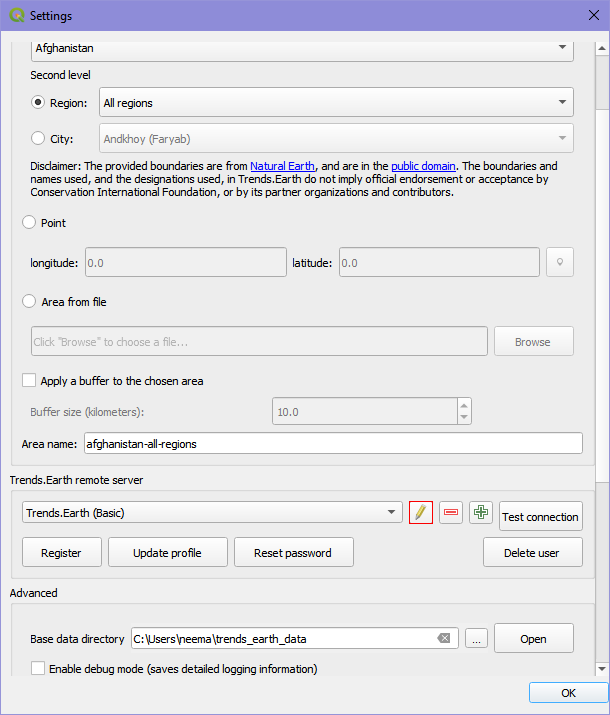
This will bring up the "Authentication" dialog asking for your password. Enter the password you received from api@trends.earth and click "Save":
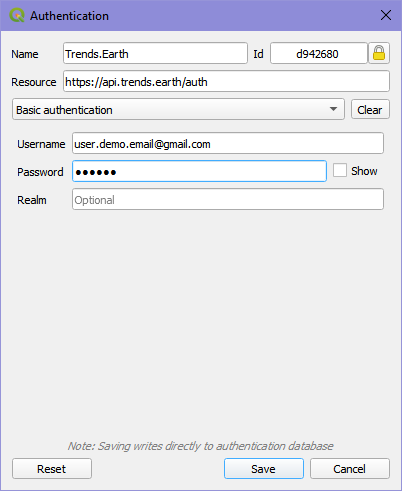
From the "Settings" dialog click on "Test connection":
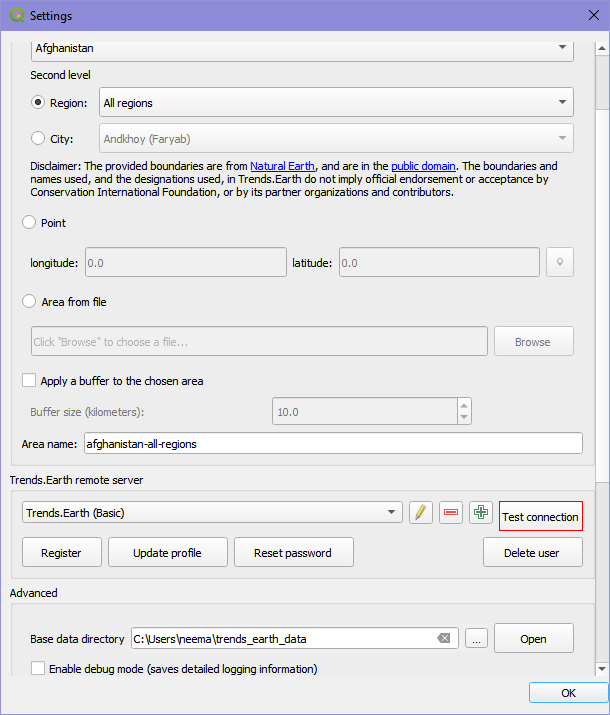
Utaona ujumbe unaoonyesha umeingia kwa ufanisi:
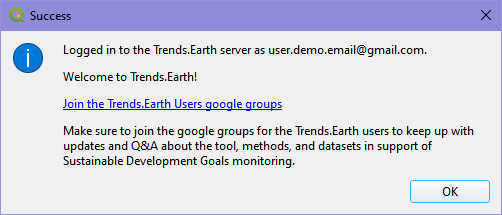
You are now ready to start using Trends.Earth!